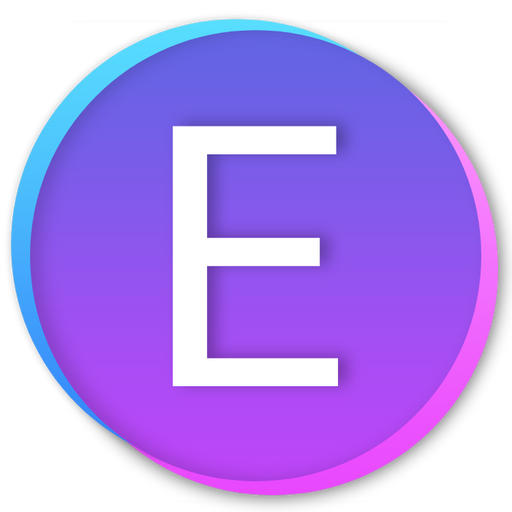How to customize the file naming format when batch downloading high-resolution images from Facebook?
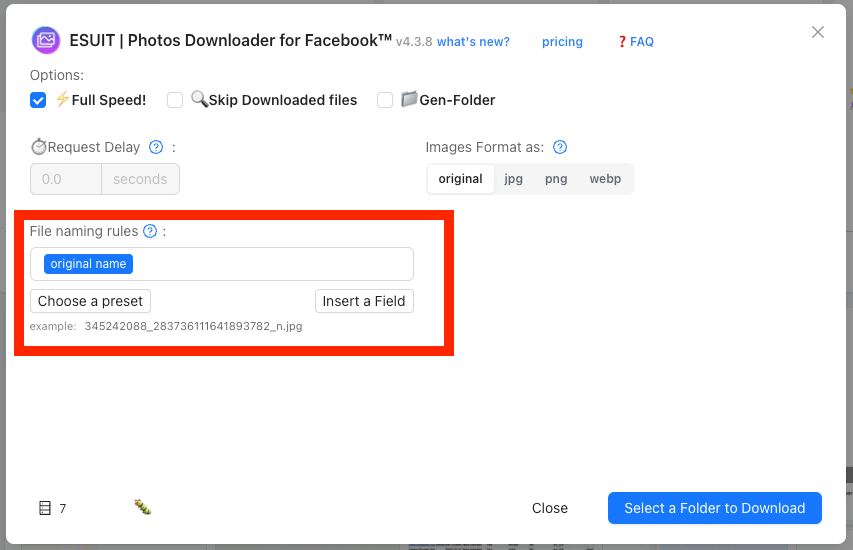
Custom file naming rules play an important role in the management of a large number of image files.
Currently, only our extension provides the mixin-filenaming system.
Configure input box

In the input box, you can manually enter text, add a field, or select a 'preset'.
When you change the rule, there will be a preview filename below, which can accurately display the file name stored under this rule.

Example
Let's assuming we need to naming the files like this 0001-2024-01-04-esuitdev.png
Let me show you how to configure this rule.
1. Delete current rule
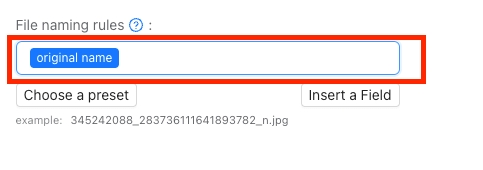
Click on this input box, when it's in focus (has a blue border), then press "Delete" on the keyboard to delete the current rule.
2. Add an "index" rule
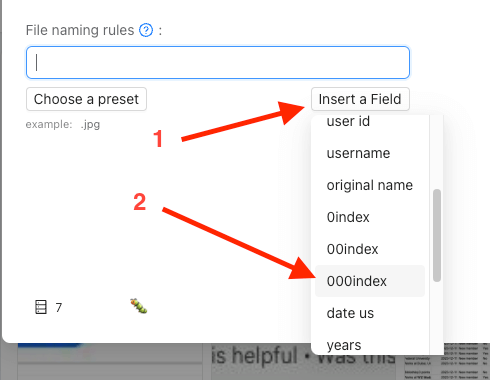
Move the mouse over "Insert a Field" and find the rule "000index" in the dropdown below.
TIP
The "000index" rule represents the sequence number for each image downloaded.
For example, if we download 3 images, they will be named 0001.png, 0002.png, and 0003.png.
3. Add a hyphen (-)
According to our naming convention 0001-2024-01-04-esuitdev.png, we need to add a hyphen (-) after 0001.
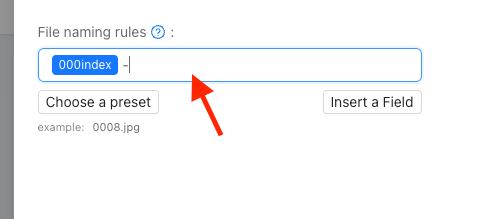
Let's input the hyphen (-) into the input box.
4. Complete the remaining rule configurations
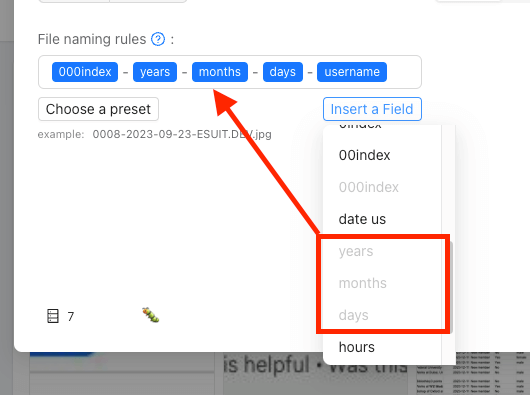
Let's quickly configure the remaining rules.
5. Validate the rules.
let's check if the file name of the example meets our requirements.
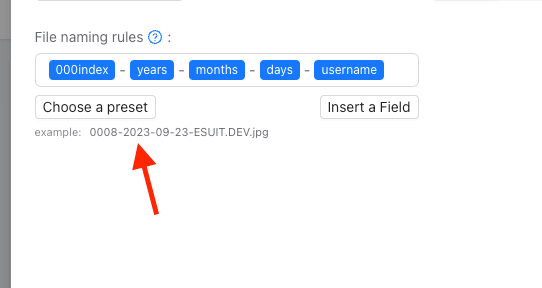
Great! As of now, it meets our need. Let's proceed with the download.
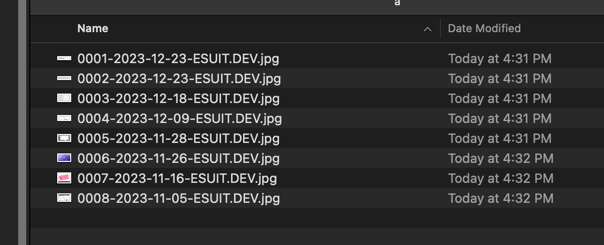
Wow, It works!